MLFlow
MLFlow is an open-source platform for managing the machine learning lifecycle, created and maintained by Databricks. It aims to help data scientists and machine learning engineers manage the entire lifecycle of machine learning projects more efficiently, including experiment tracking, model management, model deployment, and collaboration. MLflow is modular and can integrate with any machine learning library, framework, or tool.
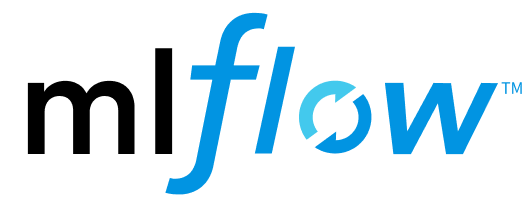
Tutorials for Syncing with Other Tools
You can sync MLflow projects to SwanLab in two ways:
- Sync Tracking: If your current project uses MLflow for experiment tracking, you can use the
swanlab.sync_mlflow()command to synchronize metrics to SwanLab while running the training script. - Convert Existing Projects: If you want to replicate a project from MLflow to SwanLab, you can use
swanlab convertto convert an existing MLflow project into a SwanLab project.
INFO
The current version only supports converting scalar charts.
1. Sync Tracking
1.1 Add the sync_mlflow Command
Add the swanlab.sync_mlflow() command anywhere before mlflow.start_run() in your code to synchronize metrics to SwanLab while running the training script.
import swanlab
swanlab.sync_mlflow()
...
mlflow.start_run()In this approach, mlflow.start_run() will simultaneously initialize SwanLab. The project name, experiment name, and configuration will align with experiment_name, run_name, and log_param in mlflow.start_run(). Therefore, you do not need to manually initialize SwanLab.
1.2 Alternative Approach
Another approach is to manually initialize SwanLab first, then run the MLflow code.
import swanlab
swanlab.init(...)
swanlab.sync_mlflow()In this approach, the project name, experiment name, and configuration will align with project, experiment_name, and config in swanlab.init(). The experiment_name and run_name in mlflow.start_run() will be ignored, and config will be updated in swanlab.config.
1.3 Test Code
import mlflow
import random
import swanlab
swanlab.sync_mlflow()
mlflow.set_experiment("mlflow_sync_test")
with mlflow.start_run(run_name="test_run"):
mlflow.log_param("learning_rate", 0.01)
mlflow.log_params({"batch_size": 32, "epochs": 10})
for epoch in range(10):
acc = 1 - 2 ** -epoch - random.random() / epoch
loss = 2 ** -epoch + random.random() / epoch
mlflow.log_metric("accuracy", acc, step=epoch)
mlflow.log_metric("loss", loss, step=epoch)
mlflow.log_metrics({
"precision": acc * 0.9,
"recall": acc * 0.8
}, step=epoch)2. Convert Existing Projects
2.1 Preparation
Required: MLflow Service URL
First, note down the URL of your MLflow service, e.g., http://127.0.0.1:5000.
If the MLflow service is not yet started, use the
mlflow uicommand to start the service and note down the URL.
Optional: Experiment ID
If you only want to convert a specific experiment, note down the experiment ID as shown in the image below.
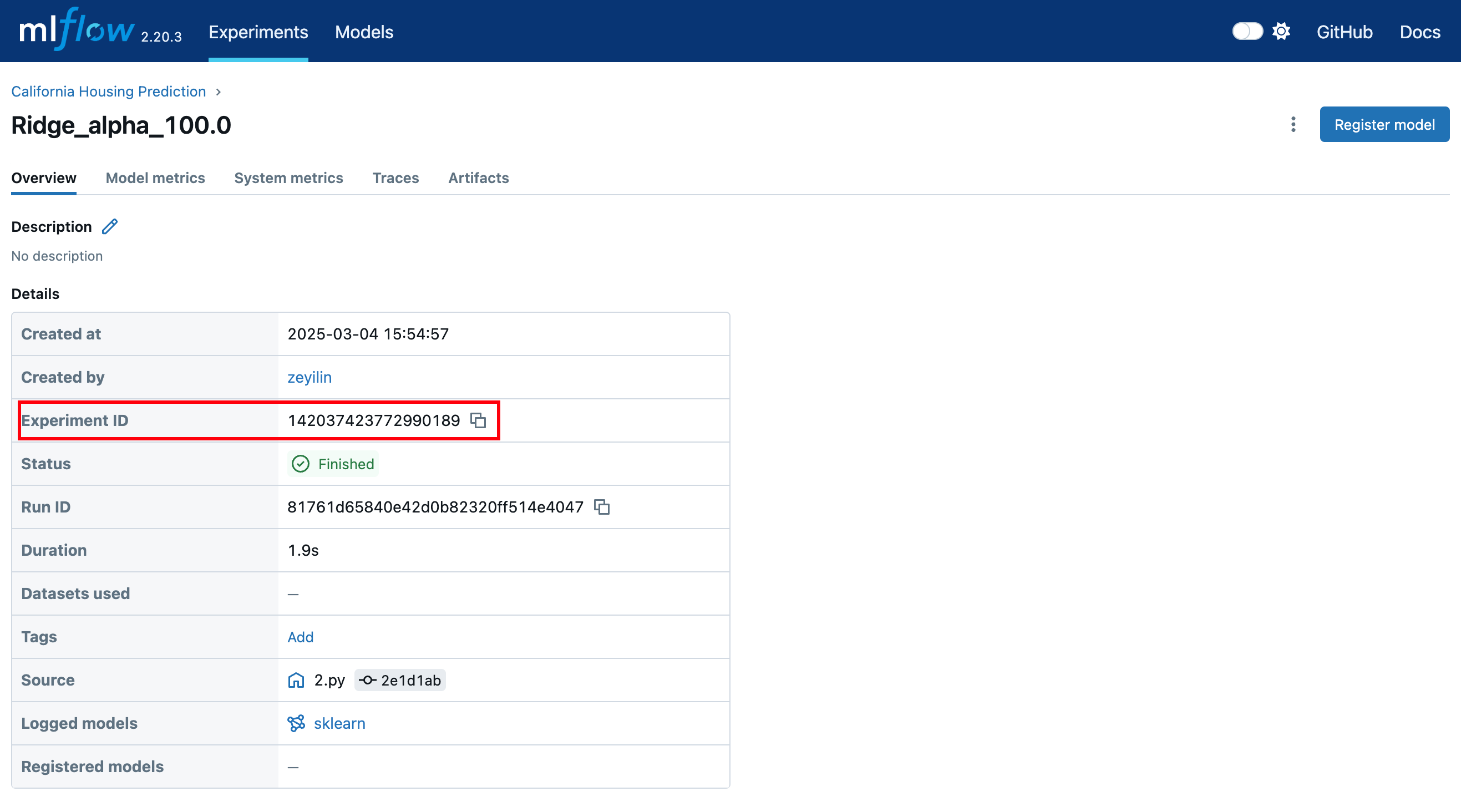
2.2 Method 1: Command Line Conversion
Conversion command:
swanlab convert -t mlflow --mlflow-url <MLFLOW_URL> --mlflow-exp <MLFLOW_EXPERIMENT_ID>Supported parameters:
• -t: Conversion type, options include wandb, tensorboard, and mlflow. • -p: SwanLab project name. • -w: SwanLab workspace name. • --cloud: (bool) Whether the upload mode is "cloud", default is True. • -l: Logdir path. • --mlflow-url: URL of the MLflow service. • --mlflow-exp: MLflow experiment ID.
If --mlflow-exp is not specified, all experiments under the project will be converted. If specified, only the designated experiment will be converted.
2.3 Method 2: Conversion Within Code
from swanlab.converter import MLFLowConverter
mlflow_converter = MLFLowConverter(project="mlflow_converter")
# mlflow_exp is optional
mlflow_converter.run(tracking_uri="http://127.0.0.1:5000", experiment="1")This has the same effect as the command line conversion.
MLFLowConverter supported parameters:
• project: SwanLab project name. • workspace: SwanLab workspace name. • cloud: (bool) Whether the upload mode is "cloud", default is True. • logdir: Log directory path.